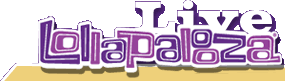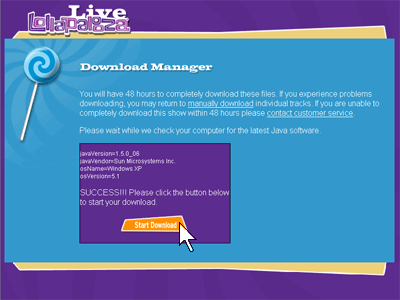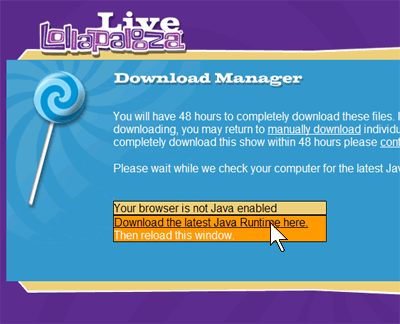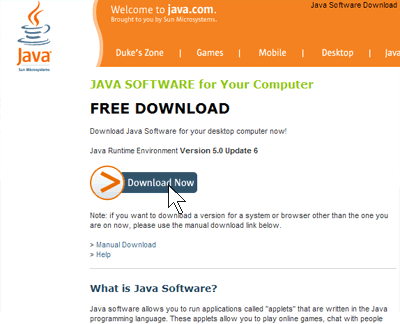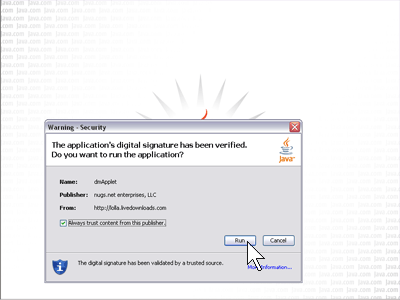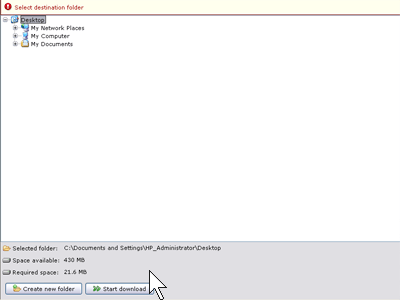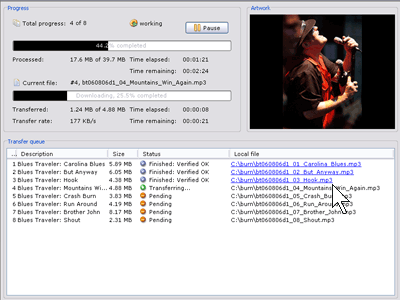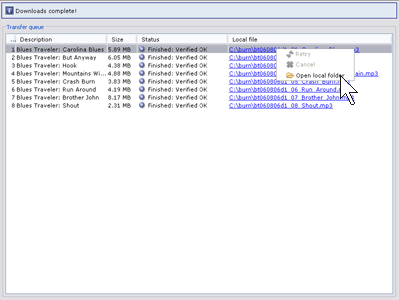General
What are Live Lollapalooza Downloads?
Why are recordings from certain bands available
only through a link to iTunes?
Why aren’t recordings from every performance
at the festival available?
How much does it cost?
Can I buy Gift Certificates for my friends?
What's the difference between MP3
and FLAC formats?
Why is FLAC more expensive than MP3?
Can I use a dial-up modem or do I need a cable modem or DSL?
Can I download performances I've
purchased from multiple computers?
Can I get a refund?
If I've purchased a performance on MP3, can I "upgrade" to FLAC?
Contact Customer Service
Solutions to
Common Problems:
What if the download manager stops after the
first song or will not start at all?
What do I do if I couldn't download my performance
within 48 hours?
Why am I having problems registering
as a new user?
What do I do if the files I download
are corrupt or incomplete?
How do I burn FLAC files to CD?
How do I listen to FLAC files?
How do I download the performance I purchased?
Why is there a gap or click before each MP3 track?
Why am I having problems buying performances?
How do I download multiple files at once?
Technical
What are the recommended specs for enjoying Live Lollapalooza
Downloads?
How do I download the music I purchased?
Is there a cumulative list of all
the performances that I've purchased?
How do I burn Live Lollapalooza Downloads to CD?
Can I copy performances onto my portable player?
Troubleshooting
Where's My Download?
The performance I downloaded is incomplete. Can I download again?
Links and Software
General
What is www.LiveLollapalooza.com?
This service allows fans to buy and download files of professionally
mixed and mastered soundboard recordings from the Lollapalooza festival.
Why aren’t recordings
from every performance at the festival available?
In order for Lollapalooza to make recordings available to the public,
artists and their labels both must decide that they wish to make
a commercial release out of their live performance. In many cases
(and for many different reasons), artists and their record labels
decide not to make their performance available.
How much does it cost?
The price of each performance is based on format and length. Each
performance is available in two formats: MP3 (standard) and FLAC
(premium). Pricing can be found by clicking on a particular performance
page.
Can I buy Gift Certificates for my friends?
Yes! We sell Gift Certificates in various denominations which can
be redeemed for FLAC and MP3 downloads on LiveLollapalooza.com.
Buy Gift Certificates here and redeem
them here.
What's the difference between MP3 and FLAC formats?
We have chosen two of the most popular audio formats among the online
community: MP3 files are the standard format, and FLAC files are
the premium format. With both MP3 and FLAC files you can continue
to use your favorite audio applications and CD burning software.
For a list of recommended software, look
here. The standard MP3 files, encoded at 128 kbps (near-CD quality)
are easy to download, easy to burn to CD, easy to transfer to portable
players and sound great. However, MP3 files are compressed and therefore
may not sound quite as good as the original source recording to
a critical ear. MP3 files are versatile enough to use on both your
computer and home stereo system. Many portable players that play
digital music files can only play MP3 files. For fans who desire
higher fidelity, we also offer a premium format. FLAC is a "lossless"
compression which means that the source audio file is compressed,
but without sacrificing any of the audio information contained in
the master recording. An extracted FLAC file sounds identical to
the original source (44.1 kHz, 16 bit stereo). The hi-fi FLAC files
are much larger files and will take longer to download. These files
are for audiophiles who want the best sound quality. FLAC files
may be burned to CD or you may listen
to FLAC files on your computer with the free FLAC
software. Be sure to check compatibility with your favorite
software or portable player. New
to downloading? We recommend starting with the standard MP3 format.
Please note that there is currently no FLAC software
for any Mac OS prior to OS X.
Why is FLAC more expensive than MP3?
FLAC downloads are more expensive because they cost more to deliver
to you. A performance compressed in FLAC is typically three to six
or more times the size of a performance in MP3, and therefore costs
substantially more to deliver over the internet.
Can I use a dial-up modem or do I need a cable
modem or DSL?
The rule of thumb is the faster the better. You can download performances
from LiveLollapalooza.com on a dial-up modem, but it may take about
several hours for one performance in standard MP3 format. On a cable
modem or DSL it typically takes only minutes to download a performance
in MP3 format.
Can I download content I've purchased from
multiple computers?
Yes, you can download files from a computer other than the one you
originally purchased the performance on. You will have 48 hours
from the time you start downloading to completely download all the
files for each purchase.
Can I get a refund?
No. Due to the liberal distribution methods we have chosen (i.e., shackle-free
unencrypted files), all sales are final. All purchases from www.LiveLollapalooza.com are subject
to the Terms of Use.
If I've purchased a performance on MP3, can I "upgrade"
to FLAC?
Again, all sales are final. If you want to hear a performance or performances
in a different format that you've already purchased, you'll need to go
through the purchase process again.
Why are recordings
from certain bands available only through a link to iTunes?
Artists and their record labels have ultimate control over where
recordings are sold, and in what file formats. In the case of some
artists, recordings will be available only through digital retailers
like iTunes.
Solutions to Common Problems
What if the download manager stops after the first song or will
not start at all?
Please make sure you have the latest Java
Runtime installed. Running security software like Norton or
Zone Alarm may block the download process. Please disable these
tools for the purposes of downloading the music and try again. Alternatively,
you can use the manual download option. When you first open the
Download Manager window, there is a link to manually download.
What do I do if I couldn't download
my performance within 48 hours?
If you have technical difficulties downloading all the files for a performance
you've purchased within 48 hours of the time you started to download that
performance, please contact Customer Service. The "My Downloads" page will always show
how much time you have left to download each performance you've purchased.
Why am I having problems registering
as a new user?
To register with www.LiveLollapalooza.com, click the LOG IN link
at the top of any page. A login window will pop open. Click the
REGISTER HERE link to create a new user account. Make sure you use
a valid e-mail address when creating a new account. You will need
to have cookies enabled to use www.LiveLollapalooza.com. In Internet
Explorer, enable cookies by selecting Tools>Internet Options>Privacy>Edit.
Make sure you are not refusing cookies from www.LiveLollapalooza.com
and lolla.livedownloads.com.
What do I do if the files I download are corrupt or incomplete?
When downloading large files, especially FLAC files, your web browser
or ISP may reset your connection to Lollapalooza Online Music Store's
servers. In most cases, you can resume a broken download by selecting
the files in the Download Manager window that you need to resume.
- Login to www.LiveLollapalooza.com.
- Browse to the performance you need to download.
- Click the DOWNLOAD button.
- Refer to the instructions here
for using the Download Manager.
- If you have partially downloaded some of your files, then the
Download Manager will prompt you to Overwrite or Resume or Save
As a different filename. Please choose Resume.
- The Download Manager will automatically start downloading your
files.
- If you have any problems, please contact
customer service.
How do I burn FLAC files to CD?
WINDOWS USERS:
We recommend using Nero with the free FLAC plugin
to burn FLAC files directly to CD. Download the FLAC files you have purchased
and drag the FLAC files for each disc onto Nero and burn your CDs according
to Nero's instructions.
If you do not wish to use Nero, please follow these
steps:
- Download the FLAC files you have purchased.
- Extract your FLAC files to WAV; simply drag all your FLAC files onto
the free FLAC front-end software and click the
DECODE button.
- Drag the WAV files onto your favorite CD burning software.
MAC OS X USERS:
We recommend using Toast Titanium to burn FLAC
files directly to CD. Download the FLAC files you have purchased and drag
the FLAC files for each disc onto Toast and burn your CDs according to Toast's
instructions.
If you do not wish to use Toast, please follow these
steps:
- Make sure you are running Mac OS X (10.3 or later) and the latest FLAC software.
- First you must expand your downloaded FLAC files to AIFF. We recommend
using xAct.
- Download the FLAC files you have purchased.
- Launch xAct
- Click "decode" in the top tool bar.
- Click the "add" button
- Find the FLAC files you purchased.
- Hit the Decode button.
- Select the folder where you want to save the decoded files.
- Drag the decoded AIFF files onto your favorite CD burning application
and follow that software's instructions for burning CDs.
How
do I listen to FLAC files?
WINDOWS USERS:
- Install Winamp and the FLAC
plugin for Winamp, which comes with the FLAC Front-End installer.
- Drag your FLAC files onto Winamp and enjoy!
MAC USERS:
- You may use MacAmp Lite X (1.5b)
to play your FLAC files on OSX.
- Simply install and launch MacAmp Lite and queue up your FLAC files
and enjoy!
How do I download
the music I purchased?
Please be sure to log in to the site with the e-mail address you
used to purchase your files. The My
Downloads page always lists all the files you have
purchased and indicates how much time you have left to download
them.
Please follow these instructions:
- Log in to LiveLollapalooza.com with the email
address you used to make your purchases.
- Go to the My Downloads
page.
- All the downloads you have purchased are listed along with
the download status.
- You may download any available item by clicking the
START DOWNLOAD or DOWNLOAD UNTIL... button
next to each item.
- To download multiple items at once, select the check boxes
next to each item you want to download.
- Click the DOWNLOAD SELECTED button at the
bottom of the page, or simple click the DOWNLOAD ALL
button.
- The Download Manager window will pop open.
- Please refer to the Download Manager instructions here.
- If you have problems loading the Download Manager,
you may download manually by following the link on the download
manager window.
- If you have any problems, please contact customer service.
MANUAL DOWNLOAD:
- You may download files individually by clicking
on a song title.
- An alert box should appear prompting you to save
the file.
- Select a folder to save the file into and click
the SAVE button. Please make sure you have enough free drive
space to save the entire performance.
- Repeat for each file.
Please note: if you experience problems downloading particular
tracks from a given performance, you may return to download those
tracks again for up to 48 hours from the time you started to download
that performance. If you continue to have problems downloading some
or all tracks from a particular performance, please contact
customer service rather than attempting repeated downloads.
Every download attempt (whether successful or not) adds significantly
to the operational costs of Live Lollapalooza Downloads, especially
in the case of FLAC files - the long term viability of this service
relies on users successfully downloading purchased performances
on their first attempt.
Why is there a gap or click before each MP3 track??
Every MP3 file has at least 20 milliseconds of silence at the beginning
of it. Unfortunately, this part of the MP3 format and cannot be
removed. Most MP3 players (such as Winamp) remove these moments
of silence automatically upon playback by cross-fading between tracks
for seamless transitions.
Why am I having problems buying performances?
Please make sure you have cookies enabled in your browser. Please
allow cookies for LIVELOLLAPALOOZA.COM and LIVEDOWNLOADS.COM. Verify
that your billing address matches the address your credit card statement
is mailed to. Also make sure that your credit card number does not
contain dashes or spaces. Make sure you enter a valid expiration
date. If you are ordering from outside the U.S., please enter the
name of your country in the STATE field as well as the COUNTRY field.
If you continue to have problems, please contact customer service.
How do I download multiple files
at once?
The nugs.net Download Manager allows you to download multiple files
at once. You will need to have the latest version of Java installed
on your computer.
Please follow these instructions:
- First we will check that you have the latest version
of Java installed and that it is enabled in your browser.
- If you see the screen below, then click the Start Download
button to launch the Download Manager and skip to Step
5.
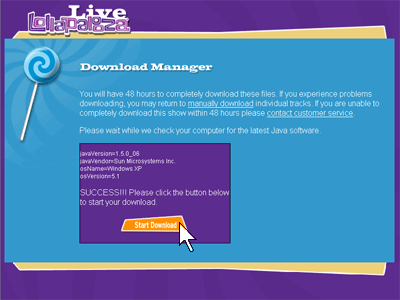
- If you see the screen below then click the Download
the latest Java Runtime link to install Java on your
computer.
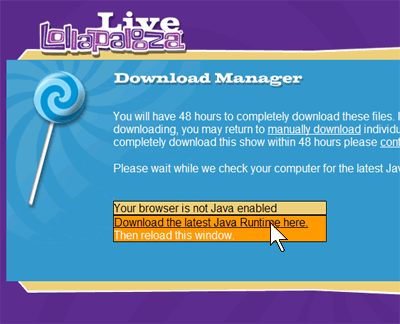
- Follow the instructions on the Java web site to install Java
on your computer. Once the installation is complete, please
reload the download manager window and return
to Step 2.
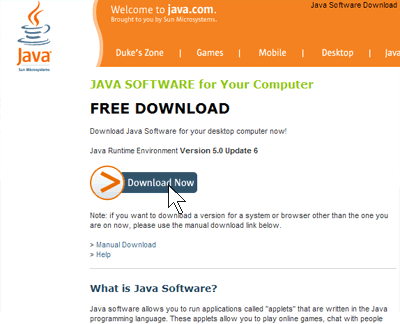
- The first time you launch the Download Manager, your browser
will prompt you to accept the security certificate for the Download
Manager. This certificate ensures you that the code is secured
by nugs.net enterprises, LLC, the company that powers the LiveLollpalooza.com
website. Please make sure the checkbox is checked to Always
trust content from the publisher and click the Run
button.
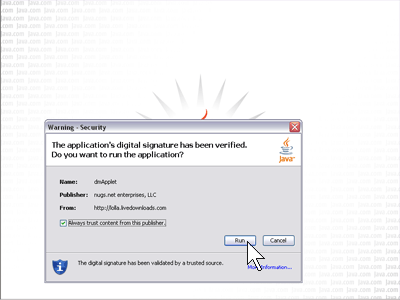
- The Download Manager will prompt you to choose
where to save your files. Please select the folder where you want
to save your files, or create a new folder. Then click the Start
Download button.
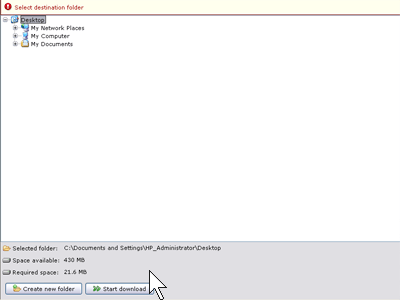
- Once your downloads start transferring you may
monitor the progress and start listening to each file once it
is completely downloaded. Each filename will turn blue when complete
and you may click on it to listen to it.
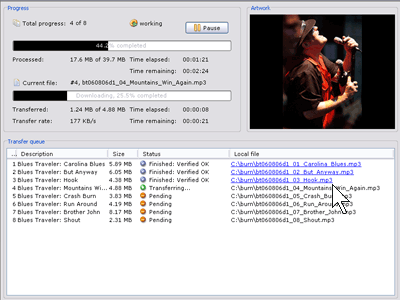
- Once all your downloads are complete you can click
on each file or right-click a file to open the folder where you
saved your files.
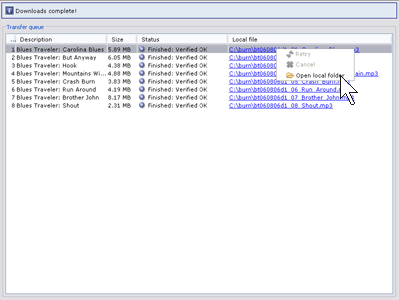
Technical
What are the recommended specs for enjoying Live Lollapalooza Downloads?
Please note: we do not recommend downloading FLAC files on a dial-up modem.
If you are on a slow connection, please purchase MP3 files instead of
FLAC.
Windows
Windows 2000, XP, or later
512 MB RAM
100 GB Hard Drive (a larger hard drive is optimal)
Pentium IV 1GHz or faster (or equivalent)
Cable Modem or DSL
Internet Explorer 5.5 or later, or Firefox
Mac OS
Mac OS X (10.2) or later
1 GB RAM
100GB Hard Drive (a larger hard drive is optimal)
Cable Modem or DSL
Latest version of Safari or Firefox web browsers
Is there a cumulative list of all the performances
that I've purchased?
Simply click on 'My Downloads' at any time once you've logged in, and
you'll be taken to a page that lists all the performances you've ever
purchased. The "My Downloads" page will always show how much time you
have left to download each performance you've purchased.
How do I burn my Live Lollapalooza Downloads
to CD?
General Note:
To avoid those 2-second gaps between tracks on audio CDs, make sure you
use the Disc-At-Once (DAO) option in your CD burning software or set number
of seconds between tracks to ZERO
MP3
The easiest way to burn MP3s to CD on either Mac or Windows is with iTunes,
available for free from Apple. Please follow these steps:
- Download the MP3 files you have purchased.
- Launch iTunes.
- Make sure you have set the gap between songs to zero by selecting
Edit>Preferences>Advanced>Burning and selecting NONE from the
"Gap Between Songs" pulldown menu.
- Click the + button in the bottom left corner of iTunes
to create a new playlist. Name the playlist whatever you like (for example,
"My CD")
- The new playlist you created will appear in the left pane of iTunes.
Click on your playlist.
- Locate the MP3 files you downloaded from this site and drag these
files onto iTunes.
- Place the files in the correct order by dragging them up or down in
the playlist window.
- Click the BURN DISC button in the upper right corner and insert a
blank CD.
- Enjoy your music!
FLAC
Please look here for instructions for Mac and Windows.
Can I copy performances onto my portable player?
Yes, MP3 files may be freely transferred onto your favorite portable device.
FLAC files have to be uncompressed and converted into other file types
(i.e. WAV or MP3 files) to be playable on a portable player. Use the software
that came with your portable player to copy Live Lollapalooza Downloads
onto your player.
Troubleshooting
Where's My Download?
Make sure to remember where you saved your files each time you download.
If you can't remember, you can search your hard drive for files named
".mp3" or ".flac".
The performance I downloaded is incomplete. Can I
download again?
Yes, you may download the performances you've purchased again if
your download was incomplete. You have 48 hours from the time you
start downloading to completely download your purchased files. If
you are on a PC using the Download Manager, then you can resume
a broken download by saving into the same folder each time. If your
download time has expired please contact customer
service
Links
Need Further Assistance?
Contact Customer Service by phone
or email.
General Information and Software
www.cdrfaq.org
FLAC
FLAC installers for
Windows, Mac OSX, and Linux
Stand-Alone
FLAC Plugin for Nero (Windows)
xAct (Mac OSX)
MacAmp Lite X
(Mac OSX)
CD Burning
Nero (Windows, to burn
FLACs or MP3s to CD)
Toast
7 Titanium (Mac OSX)
iTunes
(Mac or Windows, to burn MP3s to CD)
MP3 Players
Winamp (Full
FREE Edition for Windows)
iTunes
(Mac or Windows)
FLAC Players
Winamp (Full
FREE Edition for Windows) with FLAC
plugin.
MacAmp Lite X
(Mac OSX)
Java (for Download
Manager)
Java.com
|